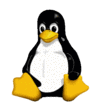|
|||||||||||||||||||||||||||||||||||||||||||||||||||||||
|
2008. 05. 31. 02:46:54 Ez az oldal csak angol nyelven olvasható az egyszerűbb frissíthetőség kedvéért és hogy nemzetközivé váljon eme leírásom. UHU-Linux 2.0 vs. ASUS A6L notebookFirst of all, I have to mention I'm not a real expert in Linux. I just tried to solve my problems and now I want to share my knowledge because I hope it will be useful for other Linux-users. I bought an ASUS A6L notebook in Novembre of 2005. I use it in dual boot mode with UHU-Linux 2.0 and M$ Windows XP. The boot manager is GRUB which is installed by UHU-Linux. You can find here the output of 'lspci -vvv' command. Compliancy matrix of the hardware to UHU-Linux 2.0
General issuesThe CPU, chipset, USBs, touchpad, video card, audio card and HDD work properly automatically. The optical driver is used still only for reading and it works correctly. The X.org 7.1 and UHU-Linux 2.0 support the WXGA resolution (1280x800). X.org chose automatically the proper driver. ACPI works good, as far as I know the acpi4asus module is needed for this. I guess it is built in the UHU-Linux 2.0 kernel, because the extra features such as Fn+ control keys, mail&wireless LEDs work pretty good. infrared (IrDA) portThe infrared port is detected as '/dev/ttyS1' in my notebook. The 'irda-utils' package is got with UHU-Linux 2.0 and is installed automatically. I only had to configure correctly the '/etc/sysconfig/irda' file, it should contain: IRDA=yes DEVICE=/dev/ttyS1 DISCOVERY=yesI loaded the 'ircomm-tty' module, and I used the 'irattach /dev/ttyS1 -d actisys -s' command. And gnokii saw my Nokia 6103 cell-phone. ethernet LANThe ethernet device works pretty good automatically, however I observed a really funny behaviour. I use dual boot system. If I just hibernate the Windows and I don't shutdown or restart it, the ethernet card doesn't work under Linux. If I shutdown or restart the Windows, the ethernet card works properly. I haven't got any idea why it is. If somebody told me this behaviour, I wouldn't beleave it, but it is true. I guess Redmond doesn't like Linux... wireless LANAs I read there is two possible way to use the wireless LAN. You can use this WiFI in native mode, but in this case you should rewrite firmware of wireless controller. I was affraid of this, so I chose the second possibility. So I use ndiswrapper. ndiswrapper is part of UHU-Linux 2.0. I used the
bcmwl5a windows driver (bcmwl5.sys, bcmwl5a.inf). You can get them from the
ASUS CD (delivered with the notebook) or from the ASUS homepage
(www.asus.com).
UHU tries to use this WiFI card in native mode, so you should remove bcm43xx
and bcm43xx_d80211 kernel modules ('rmmod' command). Under UHU you can write
the name of these modules in the '/etc/modprobe.d/blacklist' file to prevent
the automatical loading of them when the system is setting up. For installing
the windows driver, you have to use the 'ndiwsrapper -i To use the WiFI, you should load the ndiswrapper module ('modprobe
ndiwsrapper') and use the 'iwconfig wlan0 ap any' command. You can test the
card with 'iwlist scan' command. You should see the available WiFI networks
in your area.
The built-in modem has some kind of Conexant chip(?) or firmware(?) or
I don't know what. I had to use the hsfmodem package. You can download a binary
debian package from
www.linuxant.com.
It is free but without any license you can use your modem only with a speed
up to 14.4 kbps. (If you pay for a license, you can use your modem with a whole
bandwidth.) You can also download the source code, but I couldn't comply it. I
downloaded the .deb package from the "Generic packages with source" sectio.
I installed the .deb package with 'dpkg -i hsfmodem- |
|||||||||||||||||||||||||||||||||||||||||||||||||||||||